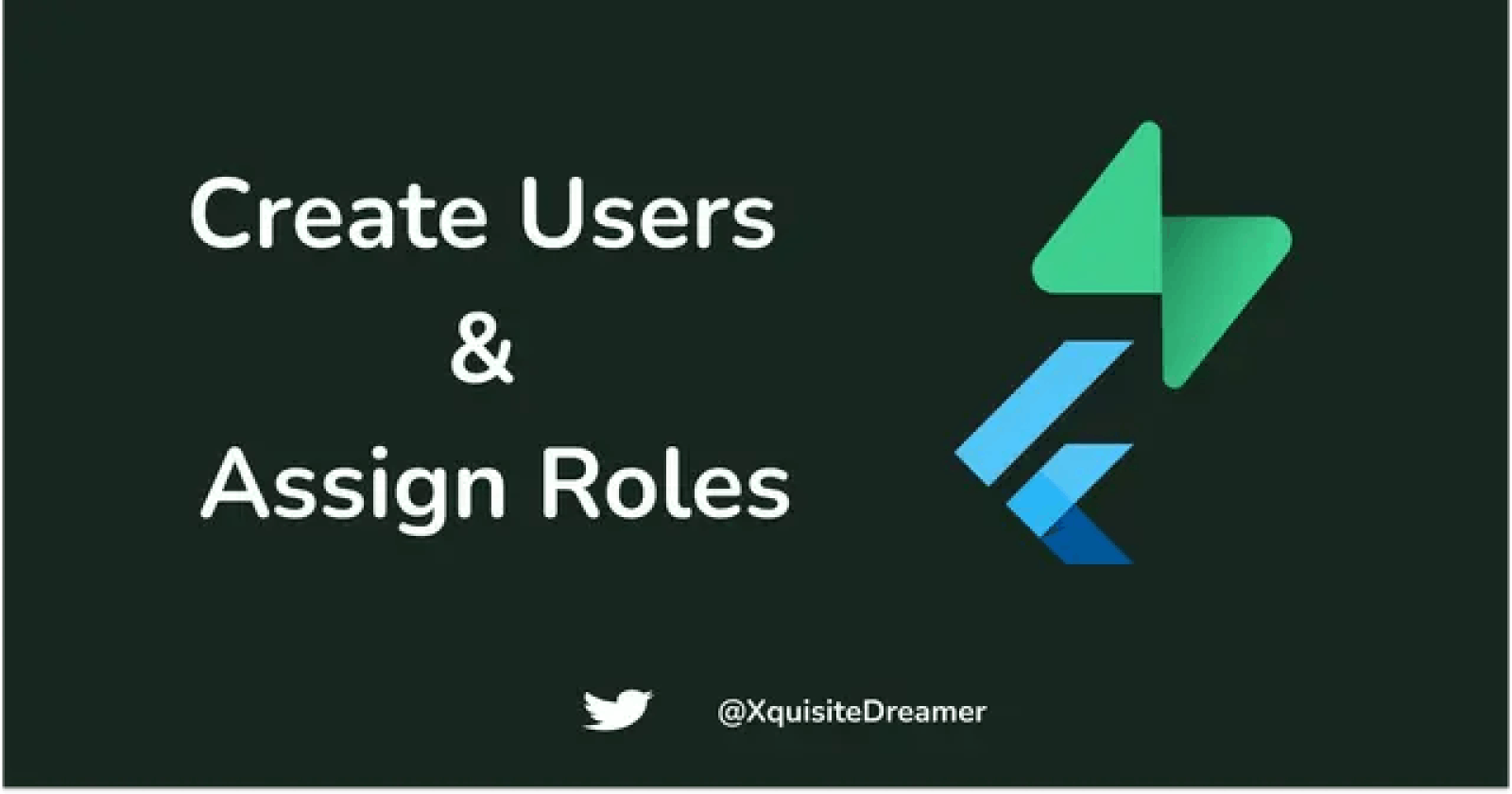In this blog, we will look at how to create and send invite emails to users while staying logged in to your application using Supabase Edge Functions. We will also see an approach to assigning roles to users in an admin application.
Prerequisites
We will need a Supabase project set up, our project keys and the Supabase CLI installed. We will use Flutter for this and we will need the Supabase-Flutter dependency installed.
Prepare the Frontend
Run the following command in a directory of your choice to create a Flutter app and move into it:flutter create name-of-your-app
cd name-of-your-app
Add the supabase-flutter and dotenv dependencies in pubspec.yaml file. We also need the url_strategy package for redirect to work properly.
Delete everything in main.dart file and paste the following:
import 'package:flutter/material.dart';
import 'package:flutter_dotenv/flutter_dotenv.dart';
import 'package:supabase_flutter/supabase_flutter.dart';
void main() async {
await dotenv.load(fileName: ".env");
await Supabase.initialize(
url: dotenv.env['SUPABASE_URL']!,
anonKey: dotenv.env['SUPABASE_ANON_KEY']!);
runApp(const MyApp());
}
final supaClient = Supabase.instance.client;
class MyApp extends StatelessWidget {
const MyApp({super.key});
// This widget is the root of your application.
@override
Widget build(BuildContext context) {
return MaterialApp(
title: 'Example App',
theme: ThemeData(
primarySwatch: Colors.blue,
),
routes: {
'/': (context) => const MyHomePage(),
'/new-user': (context) => const NewUser(),
},
);
}
}
class MyHomePage extends StatefulWidget {
const MyHomePage({super.key});
@override
State<MyHomePage> createState() => _MyHomePageState();
}
class _MyHomePageState extends State<MyHomePage> {
@override
Widget build(BuildContext context) {
return Scaffold(
body: Center(
child: Column(
mainAxisAlignment: MainAxisAlignment.center,
children: [
if (supaClient.auth.currentSession == null)
ElevatedButton(
onPressed: () async {
await supaClient.auth.signUp(
email: 'your-mail@example.com'
password:'123456',
);
setState(() {});
},
child: const Text('Log In'),
),
const SizedBox(
height: 20,
),
if (supaClient.auth.currentSession != null) ...[
ElevatedButton(
onPressed: () async {
await supaClient.auth.signOut();
setState(() {});
},
style: ElevatedButton.styleFrom(
backgroundColor: Colors.red,
),
child: const Text('Log Out'),
),
const SizedBox(
height: 20,
),
ElevatedButton(
onPressed: () async {
final res = await supaClient.functions.invoke('createUser',
body: {'email': 'your-other-email@example.com'});
},
child: const Text('Invite Another User'),
),
]
],
),
),
);
}
}
Here we are simply creating a user via the application and only showing the logout and invite user buttons if we have a session from that user.
Create another file called new-user.dart and paste the following in it:
import 'package:flutter/material.dart';
class NewUser extends StatelessWidget {
const NewUser({super.key});
@override
Widget build(BuildContext context) {
return const Scaffold(
body: Text(
'hello',
style: TextStyle(fontSize: 24),
),
);
}
}
This is the screen that your invited user will see when they click on the invite link in the email sent.
Type into the terminal flutter run and you should see the output on the screen.
Create the Function
Open another terminal window and run the following commands sequentially to log in, initialize Supabase and link to your remote Supabase project:supabase login
supabase init
supabase link --project-ref your-ref
After which, run the following command to create a new function:supabase functions new name-of-function
The Supabase-specific variables such as the project URL and keys come already prepopulated and available.
Replace the contents in the functions/name-of-function/index.ts file with the following:
// Follow this setup guide to integrate the Deno language server with your editor:
// https://deno.land/manual/getting_started/setup_your_environment
// This enables autocomplete, go to definition, etc.
import { serve } from "https://deno.land/std@0.131.0/http/server.ts";
import { createClient } from "https://esm.sh/@supabase/supabase-js";
console.log("Hello from Functions!");
const supaClient = createClient(
Deno.env.get("SUPABASE_URL")!,
Deno.env.get("SUPABASE_SERVICE_ROLE_KEY")!
);
const corsHeaders = {
"Access-Control-Allow-Origin": "*",
"Access-Control-Allow-Headers":
"authorization, x-client-info, apikey, content-type",
"Content-Type": "application/json",
};
serve(async (req) => {
if (req.method === "OPTIONS") {
return new Response("ok", { headers: corsHeaders });
}
// create a new user
const { email } = await req.json();
console.log(`Signing up new user init - ${JSON.stringify(req)}`);
const { data, error } = await supaClient.auth.admin.createUser({
email
});
console.log(`Response from sign up - ${JSON.stringify(data)}`);
if (error) {
return new Response(JSON.stringify(error), {
headers: corsHeaders,
status: 500,
});
}
const { data: inviteUserData, error: inviteUserError } =
await supaClient.auth.admin.inviteUserByEmail(email, {
redirectTo: "http://localhost:3000/new-user",
});
if (inviteUserError) {
return new Response(JSON.stringify(inviteUserError), {
headers: corsHeaders,
status: 500,
});
}
return new Response(JSON.stringify(inviteUserData.user), {
headers: corsHeaders,
status: 200,
});
});
In this code block, we are setting up our Supabase client with the service role key. This key should only be used in a server environment as it can ignore any RLS policies you may have set up. It also allows us to use the admin auth functions that supabase-js provides.
We then handle CORS, extract the email from the incoming request, call the CreateUser method exposed by the Supabase SDK - passing the email, and handle the error case.
In the case that we successfully create the user, we call the invite user method and pass the email to it. This method sends the newly created user an invite email while handling the error case.
Deploy your function to the remote Supabase project by running the following command in the terminal:supabase functions deploy name-of-function
Run the flutter app, log in then call the function by clicking on the invite user button. You should see that the user is created in the Supabase Dashboard and is sent an email without logging you out of the application. When the user clicks the invite, they became confirmed and can access your application.
Note: If you need to use an external email service with edge functions you will need to either use an email API or use SMTP. If using SMTP, you have to use services that use ports other than 25, 465, & 587. I suggest Postmark, they have both an API and a compatible SMTP service.
Adding Roles to the User
What if you want to assign different roles to the users you are creating? For example, if your app has users who are customers, others who are agents and a couple of admins?
When you create users via Supabase auth, they get added to the auth.users table. This table is managed by Supabase and it is recommended that you create your own public tables for your users.
Ordinarily, you might create a public table called users and create a trigger on the auth.users table such that any new user in auth table gets copied over to your public users table. But in this case, we want different tables populated depending on what role the new user in the auth table has been assigned.
To achieve this, we will need to pass additional data about the user we are creating to the edge function we just deployed.
Edit the Invite User button in main.dart file to read like this:
ElevatedButton(
onPressed: () async {
await supaClient.functions.invoke('createUser',
body: {'email': 'your-other-email@example.com', 'user_role': 'customer'});
},
child: const Text('Invite Another User'),
),
This adds the user_role information we need. In the function file, extract the role as well the email like so:const { email, user_role } = await req.json();
At the point of creating the user, change the code to read like this:
const { data, error } = await supaClient.auth.admin.createUser({
email,
user_metadata: {user_role}
});
This will create a new user with their role as extra information tied to them.
Deploy the function again with the changes.
Now in the Supabase dashboard, create the tables admin, customer and agent with the fields id and email. Follow the prompts to make the id field a foreign relation of the id field of the auth.users table. This means that every entry in the tables will have a corresponding entry in the auth table. We will then create a trigger that runs every time we create a new user. The trigger will check what the user_role is and insert the userinfo into the correct table.
In the Supabase dashboard, go to the SQL editor, click on new query then paste the following into the editor:
CREATE OR REPLACE FUNCTION insert_user_data() RETURNS TRIGGER AS $$
BEGIN
-- If user_role is 'agent', insert data into agent table
IF NEW.raw_user_meta_data ->> 'user_role' = 'agent' THEN
INSERT INTO public.agent (id, email)
VALUES (NEW.id, NEW.email);
-- If user_role is 'customer', insert data into customer table
ELSIF NEW.raw_user_meta_data ->> 'user_role' = 'customer' THEN
INSERT INTO public.customer (id, email)
VALUES (NEW.id, NEW.email);
-- If user_role is 'admin', insert data into admin table
ELSIF NEW.raw_user_meta_data ->> 'user_role' = 'admin' THEN
INSERT INTO public.admin (id, email)
VALUES (NEW.id, NEW.email);
END IF;
RETURN NEW;
END;
$$ LANGUAGE plpgsql SECURITY DEFINER;
The code snippet above creates an insert_user_data function that returns a trigger that does the check based on user_role every time a new record is inserted in the auth table.
Now, we can retest the application and we should have a record in the relevant table as well as the auth table. Our invited users should have also received an email that brings them back to our application.
Notes:
If you need more security or to have the roles handled by the application layer instead of user metadata, this resource is very useful and detailed.